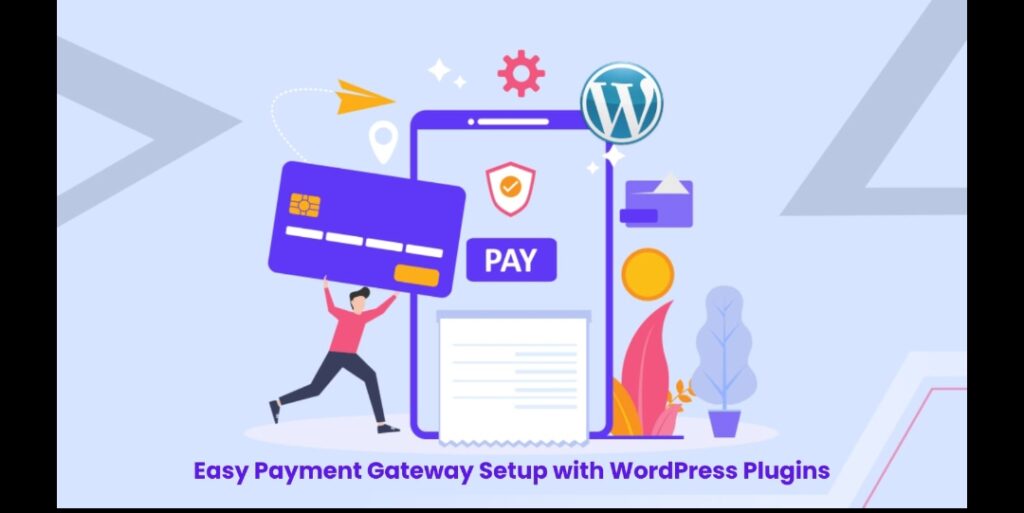In this era of technology, it is necessary for a business owner to create an effective gateway for payments on your WordPress website. And WordPress plugins can help you with that.
It must be the right payment gateway that makes transactions smooth and instils trust in customers, which will result in more sales and customer satisfaction. The selection process and setup of proper payment gateway options can be overwhelming due to the number of options available in the market.
This guide walks you through the importance of payment gateway integration, some top WordPress plugins available for payment gateways and a step-by-step process on how to set up comparing features with troubleshooting common issues.
Why Payment Gateway Integration Matters?
Payment Gateways act as a medium between websites and financial institutions that process customer payments. With encryption, sensitive information such as credit card details are secured during the transaction.
For an e-commerce business, without a dependable online payment gateway such as Multiple Stripe Accounts WooCommerce, there will be many obstacles, including late payments, security breaches & poor customer experience.
Integrated payment gateways have several benefits. These include:
- Advanced Security: Customer data is protected using encrypted technology and secure processing, thus reducing the risk of fraud cases.
- Continuous Transactions: Provides real-time seamless transaction abilities, leading to a better user experience and resulting in lower cart abandonment rates.
- Global Reach: The service operates around the globe and can sustain various currencies and payment methods.
- Automation: This feature makes the process of making payments easier, thus reducing the chances of errors and skipping manual steps.
Top WordPress Plugins for Payment Gateways
Multiple Stripe Accounts WooCommerce
Businesses operating in different countries or jurisdictions with multiple Stripe accounts will find this Multiple Stripe Accounts WooCommerce very useful.
It gives your Woocommerce store an option to enable you to accept payments from various stripe accounts based on location or product type.
Key Features:
- Supports several stripe accounts
- Seamless integration with WooCommerce
- Stripe’s encryption strengthens security features.
Pricing:
Depending on how many stripe accounts you need to control, this plugin has a flexible pricing package that suits your needs. The basic package is $39.00.
Why Choose This Plugin?
Ideal for businesses offering services in diverse regions having separate requirements for distinct Stripe accounts. This Multiple Stripe Accounts WooCommerce gateway ensures compliance and minimizing transaction costs.
WooCommerce Worldline Payment Gateway Integration
This WooCommerce plugin is an excellent solution that enables you to accept payments via Worldline, a globally recognized payment service provider.
WorldLine payment gateway integration supports various payment channels, including credit cards, debit cards and other alternate payment methods.
Key features:
- Multiple payment options are available.
- It supports different currencies globally.
- This plugin comes with additional security, which is in compliance with PCI DSS regulations.
- A friendly interface allows easy setup and control.
Pricing:
There are several pricing options available for this WorldLine payment gateway integration plugin, and they depend on the functionality and support you need. Basic Price for this plugin is $39.00.
Why Choose This Plugin?
Excellent choice for online stores that require a highly recognized international gateway with multi-currency support.
Monetico Payment Gateway for WooCommerce
The Monetico Payment Gateway for WooCommerce gives you an opportunity to get paid through the Monetico Payment Classic Package– a tailored payment solution created specifically for your industry vertical and sales volume.
With Monetico, one can have a customized look and feel of the payment page, which aligns with their brand identity, leading to consistent customer experience levels.
Key Features:
- Personalized payment page.
- It accepts numerous methods of making payments online.
- It is protected using the PCI DSS standard.
- Transaction history is available in great detail to make bank statement reconciliation easy.
Pricing
The Monetico plugin price starts at $ 34, and there is free 30-day support. You need to pay an additional charge for support beyond 30 days and additional customization.
Why Choose This Plugin?
Monetico Payment Gateway for WooCommerce is perfect for businesses that want a customized payment solution wherein the payment experience can be tailored to match their brand.
Moneris Direct Payment Gateway for WooCommerce
This plugin is designed for businesses offering services or products in Canada. Moneris Direct Payment Gateway for WooCommerce offers a reliable and secure payment processing solution through Moneris, one of Canada’s leading payment processors.
This plugin enables customers to make payments on your site throughout the entire checkout process, ensuring a seamless and controlled checkout experience.
Key Features:
- It provides you with complete control over the checkout process.
- It supports various credit and debit cards.
- Security is enhanced with Moneris encryption technology.
- Seamless WooCommerce integration
Pricing
Comes in different pricing models depending on business requirements. The Monetico plugin price starts at $ 30.
Why Choose This Plugin?
Great for Canadian companies who want the safest, most dependable payment gateway while getting total control of the checkout experience.
How to Install and Configure WordPress Plugins?
Installation and configuration of WordPress plugins used for payments is relatively easy, but it must be done step by step according to what has been highlighted. Here is an outline:
Install the Plugin
- Head to your WordPress dashboard.
- Select the “Add New” tab in the Plugins menu.
- Search for a payment gateway plugin that you wish to use. For instance, you can choose “Multiple Stripe Accounts for WooCommerce”.
- Press on “Install Now”, and then activate it.
Configure the Plugin
- Once installed, go to the plugin settings, which are usually found under the WooCommerce tab.
- Provide necessary API keys or credentials provided by the payment gateway service
- Set up various payment options, like enabling or disabling certain methods and setting currency rates.
Test the Payment Gateway
- It is vital to test your payment gateway before going live with your business.
- Create a test product and make sure everything works fine when you process a payment.
- Find out any errors at this stage and fix them before launching the shop.
Troubleshooting Common Issues
Sometimes, even if you have the best WordPress plugins, there can still be issues. Here are some common ones with ways of dealing:
Payment Gateway Not Showing
Make sure that the plugin is activated and its settings are correct. Also, verify that you entered the correct API keys and credentials twice.
Failed Transactions
Ensure there are no connection problems between your website and payment gateway, and check whether your API credentials are valid as well.
Slow Checkout Process
Employ caching WordPress plugins to aid in the faster operation of your website and ensure that your payment gateway plugin is current with the latest version.
Currency Display Issues
Verify that you have selected and displayed the appropriate currency on the checkout page from plugin settings.
Conclusion
Setting up a payment gateway on your WordPress site is an important activity for any entrepreneur who aims to create a successful online business.
Regardless of which plugin you choose, carefully following the steps outlined in this guide regarding installation, configuration, and troubleshooting will be key to getting your payment gateway up and running efficiently. Get started today!
Commonly Asked Questions
How can I install and configure a payment gateway plugin?
Go to the “Plugins” section in your WordPress platform dashboard. Then you need to click to install the plugin. After that, you can activate and configure it by typing your API keys in and adjusting settings as needed. Before you go live, always run a test payment.
What should I do if my payment gateway isn’t working?
Possible reasons could be wrong API keys, plugins clashing or outdated software. Make sure that your configuration is correct, check if your plugin is up to date or consult plugin documentation or support team.
Can I use two or more payment gateways on my WooCommerce store?
Yes, you may use multiple payment gateways. In addition to this flexibility in one gateway for different regions or product types, there are some plugins, such as Multiple Stripe Accounts for WooCommerce, which allow multiple account management within the same gateway.